Interesting Features of Windows 8 Professional
1) Greater Performance :
Windows 8 Professional comes with greater performance. The boot is faster and it hardly takes any time to startup. And remember, this was on my old laptop which means greater performance on the existing hardware and you can get windows 8 activation key from here.
The state-of-art memory management techniques makes Windows 8 Professional more efficient than its predecessors.
The state-of-art memory management techniques makes Windows 8 Professional more efficient than its predecessors.
2) UEFI :
We all know the BIOS (Basic Input Output System) from the day we have known Windows. BIOS is generally used when we mess up with the Windows and not very often. The drawback of BIOS is that it is not very user-friendly.
The Unified Extensible Firmware Interface (UEFI) is a replacement for the BIOS. It reduces boot time and also secures the PC during the boot time with the Trusted Boot feature.
UEFI also allows diagnostics to be performed on the boot screen over the network.
What makes UEFI very different from the BIOS is the support for mouse. A very important distinguishing feature I must say.
You can restore Windows, recover via image files, modify the start-up behavior or use the Command Prompt for advance repair as per requirement.
We all know the BIOS (Basic Input Output System) from the day we have known Windows. BIOS is generally used when we mess up with the Windows and not very often. The drawback of BIOS is that it is not very user-friendly.
The Unified Extensible Firmware Interface (UEFI) is a replacement for the BIOS. It reduces boot time and also secures the PC during the boot time with the Trusted Boot feature.
UEFI also allows diagnostics to be performed on the boot screen over the network.
What makes UEFI very different from the BIOS is the support for mouse. A very important distinguishing feature I must say.
You can restore Windows, recover via image files, modify the start-up behavior or use the Command Prompt for advance repair as per requirement.
3) Picture Passwords :
If you find entering passwords to be cumbersome and old-style, then Windows 8 Professional has got something new for you called the “Picture Password”.
Windows 8 Pro utilizes a new system that incorporates pictures and gestures in user authentication.
If you are wondering on how to use the Picture Password, then let me tell you -
At first you will need to select an image on which you want to perform a gesture.
The gestures could be tapping on something in the picture, encircling something, or drawing a line between two points. A password would then comprise any combination of these three.
Windows 8 Pro utilizes a new system that incorporates pictures and gestures in user authentication.
If you are wondering on how to use the Picture Password, then let me tell you -
At first you will need to select an image on which you want to perform a gesture.
The gestures could be tapping on something in the picture, encircling something, or drawing a line between two points. A password would then comprise any combination of these three.
4) Logging in via Windows Live ID :
Having a Windows Live ID gives you access to many of the Microsoft’s services.
You can access Outlook/Hotmail for emails, Office Web for online document creation and collaboration, SkyDrive for online file storage, Live messenger for chatting etc. Well, now you can use the same ID even on your Windows 8 Pro to login.
This has many advantages as users logging in with their Windows Live ID will have their accounts automatically synchronized with Microsoft’s servers. Many settings such as your wallpaper, mouse settings, Explorer settings, Internet Explorer history and favourites, spell-check dictionaries and a number of other settings will be available on any computer, you log into with this account – and if you make a change on one computer it will be reflected to all other computers.
Not just that, you will have the Metro apps purchased from the Windows Store available on all your computers on which you will sign in using your Windows Live ID. The Internet Explorer 10 further supports this feature and will keep browsing sessions in sync across computers.
You can access Outlook/Hotmail for emails, Office Web for online document creation and collaboration, SkyDrive for online file storage, Live messenger for chatting etc. Well, now you can use the same ID even on your Windows 8 Pro to login.
This has many advantages as users logging in with their Windows Live ID will have their accounts automatically synchronized with Microsoft’s servers. Many settings such as your wallpaper, mouse settings, Explorer settings, Internet Explorer history and favourites, spell-check dictionaries and a number of other settings will be available on any computer, you log into with this account – and if you make a change on one computer it will be reflected to all other computers.
Not just that, you will have the Metro apps purchased from the Windows Store available on all your computers on which you will sign in using your Windows Live ID. The Internet Explorer 10 further supports this feature and will keep browsing sessions in sync across computers.
5) The Windows-Style Apps (Metro) :
Well, this has been the talk of the town now. The Metro or Live tiles are the small rectangular boxes seen on the start screen. It brings in the whole new change to the UI of Windows.
Each tile represents an application, and can display relevant information such as the number of unread messages for an e-mail application or the current temperature on a weather application.
You can prioritize and order programs by varying size and position of the respective tiles in accordance with your needs.
The Start Screen in Windows 8 Pro thus efficiently manages your system, making things easily.
Each tile represents an application, and can display relevant information such as the number of unread messages for an e-mail application or the current temperature on a weather application.
You can prioritize and order programs by varying size and position of the respective tiles in accordance with your needs.
The Start Screen in Windows 8 Pro thus efficiently manages your system, making things easily.
6)Windows Store :
The Windows Store now features apps for purchase, with various price ranges.
You can buy all those apps which you feel you may need to have on your computer. The best thing here is that you can reinstall the apps you have bought on any of your PCs.
Searching, downloading and installing applications is simple and easy.
You can buy all those apps which you feel you may need to have on your computer. The best thing here is that you can reinstall the apps you have bought on any of your PCs.
Searching, downloading and installing applications is simple and easy.
7) People App :
It is always better to have a comprehensive contacts list or address book that is accessible wherever you go.
With the People App your contacts can be easily imported to your contact list via popular social and professional forums like Hotmail, Twitter, LinkedIn, Gmail and more.
The Me page shows your own picture and all the updates and notifications related to your connected accounts, while the What’s New page displays all your friends and all their updates together in one place.
With the People App your contacts can be easily imported to your contact list via popular social and professional forums like Hotmail, Twitter, LinkedIn, Gmail and more.
The Me page shows your own picture and all the updates and notifications related to your connected accounts, while the What’s New page displays all your friends and all their updates together in one place.
8) Windows to go :
Every one of us like to have portable applications since we can always carry them with us where ever we go. You must have run applications like web browsers, word processors, image editors etc from a pen drive but not Windows.
Well, you can now have portable Windows with you. Yes! with Windows 8 Professional, you will even be able to take the entire operating system with you.
Enterprise versions of the OS will be capable of running off a flash drive or portable hard disk.
Well, you can now have portable Windows with you. Yes! with Windows 8 Professional, you will even be able to take the entire operating system with you.
Enterprise versions of the OS will be capable of running off a flash drive or portable hard disk.
9) Refresh and Reset your PC :
After using Windows for a certain period of time, you will often find a noticeable decrease in performance.
As and when applications are installed and uninstalled, remnants of these programs start to build-up and cause performance issues.
The solution in such cases was to reinstall the OS. But that is a very difficult and a time consuming process. Well, Windows 8 Pro has a solution for it.
The new OS will have two options, Refresh and Reset, to tackle this problem. Reset, as its name suggests, resets your installation to its initial state. It deletes all your personal data and software, leaving a fresh Windows 8 computer that you can even hand over to someone else.
Refresh is a less drastic measure. It retains your personal data, customizations and settings, and re-installs Windows in-place.
After this procedure you can log into the same old account, and see all your documents intact. Your desktop apps will be gone, but a list of those will be saved so you can remember which ones you need to reinstall.
As and when applications are installed and uninstalled, remnants of these programs start to build-up and cause performance issues.
The solution in such cases was to reinstall the OS. But that is a very difficult and a time consuming process. Well, Windows 8 Pro has a solution for it.
The new OS will have two options, Refresh and Reset, to tackle this problem. Reset, as its name suggests, resets your installation to its initial state. It deletes all your personal data and software, leaving a fresh Windows 8 computer that you can even hand over to someone else.
Refresh is a less drastic measure. It retains your personal data, customizations and settings, and re-installs Windows in-place.
After this procedure you can log into the same old account, and see all your documents intact. Your desktop apps will be gone, but a list of those will be saved so you can remember which ones you need to reinstall.
10) File Management :
The copying mechanisms that Windows currently uses is some what no the best. Not only are the ‘copy time’ estimates are erroneous, but even basic features such as pausing a transfer are absent.
Windows 8 rectifies this and a number of other issues with improvements in its file management system. I can say that the copy/move progress window has completely changed.
First of all, if you are running multiple file operations on Windows 8 Professional, it consolidates them all into a single window showing all transfers. Secondly, individual operations can be paused or cancelled.
And while the basic Copy operation window is simplified, there is a new detailed view that offers a lot more, including the current speed, and a graph of how that speed has changed over time.
Windows 8 rectifies this and a number of other issues with improvements in its file management system. I can say that the copy/move progress window has completely changed.
First of all, if you are running multiple file operations on Windows 8 Professional, it consolidates them all into a single window showing all transfers. Secondly, individual operations can be paused or cancelled.
And while the basic Copy operation window is simplified, there is a new detailed view that offers a lot more, including the current speed, and a graph of how that speed has changed over time.



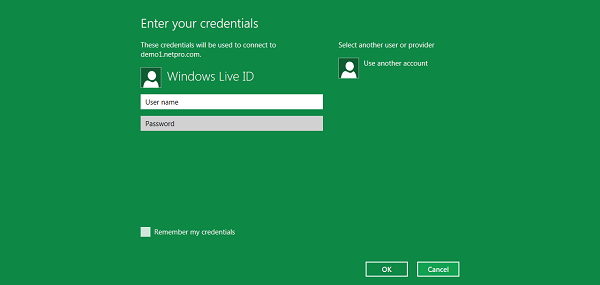








0 comments:
Post a Comment